

HOW TO USE
HOW TO - POCKETALK W
How do I use those two buttons to translate?
1. Press and hold the buttons underneath the language you want to translate from
2. Speak after you hear the beep sound
3. Release your finger from the button to translate
Example:
Press and hold yellow button: translation from Japanese --> English
Press and hold orange button: translation from English --> Japanese

How do I change the language?
1. Tap one of the languages on the home screen

Choose the languages by ① Languages list ② Flags ③ Voice
① Languages list
Note: Another easy way to choose the language is by tapping clock icon circled in yellow - this will display the languages you have used for translating before.

② Flags
Tap the flag icon circled in yellow and choose from country flags list.


③ Voice
1. Tap the microphone icon circled in yellow (bottom right corner)
2. Hold down the button and say the language you want to search for
3. Release the button, and it will automatically select the language you speak in
※ Speak in a language you set on system language.

How do I adjust the volume?
1. Tap [Menu] circled in yellow on the top left corner of the home screen
2. Adjust volume by sliding the white dot circled in yellow


How do I switch to Wi-Fi mode?
1. Tap [Menu] on the top left corner of the home screen

2. Tap Wi-Fi icon circled in yellow
3. Turn Wi-Fi on
4. Choose Wi-Fi that you want to connect
5. Enter the password if necessary and tap [CONNECT]


How do I connect to Bluetooth speaker or earphone?
1. Tap [Menu] circled in yellow on the top left corner of the home screen

2. Tap [Bluetooth] icon circled in yellow
3. Turn Bluetooth on
4. Select your device from [List of available devices]
5. If your device is connected with Pocketalk, it will be displayed in [List of paired devices]
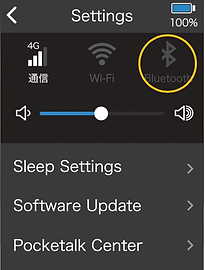

How do I display the lock screen?
1. Tap [Menu bar] circled in yellow on the top left corner of the home screen

2. Scroll down and select [Lock Screen Settings]
3. Turn on [Display lock screen]
4. Turn on [Display Clock history] to display previously visited location and time


How do I find translation history?
Translation history will be automatically saved and will be displayed on the home screen. Scroll down and check your translation history on the home screen.
Tap the phrase you want to use and repeat anytime.

How do I add the phrases as [Favorite]?
To save as [Favorite] translations:
1. Press and hold the phrase you want to save as [Favorite] on the home screen
2. Choose [Add to Favorite]
Note: you can also select to delete from the pop-up selection box

To display your [Favorite] translations:
1. Tap [★] on the top right corner on the home screen and all the translations you saved as [Favorite] will be displayed
(Note: when you tap [★], the star turns yellow. This means that the screen is displaying [Favorite] translations)
2. Simply tap [★] to go back to the main home screen

What is Sleep Settings? How does it work?
In the [Sleep Settings], you can choose a time for your device to be in a sleep mode when you are not using it. For example, if you choose 15 seconds on [Sleep Settings], your device will be turned off when you are not using it for 15 seconds.
Note: You can save Pocketalk battery by setting sleep mode.
How many system languages does Pocketalk W support and how do I change?
Pocketalk W supports 8 system languages:
・English ・Japanese ・Chinese ・Korean
・German ・Spanish ・Italian ・French
1. Tap [Menu] circled in yellow on the top left corner of the home screen
2. Scroll and select [System Languages]

How do I change the brightness level?
1. Tap [Menu] circled in yellow on the top left corner of the home screen
2. Scroll and tap [Brightness level]
3. Tap the green dot circled in yellow (slide to the left to lower the volume and slide to the right for higher volume)


How do I switch to China Mode?
1. Tap [Menu bar] circled in yellow on the top left corner of the home screen
2. Scroll and select [Region of use]
3. Select [China] and tap [OK]
Note: Please turn back to [Global] when you are out from China. A fewer number of supported languages may be displayed while [China] mode.


How do I reset?
Use the reset feature to do the following:
・Delete all Favorites
・Delete all translation history
・Restore Pocketalk to factory default settings
Note: The software update does not return to a previous version even if the unit is restored to factory default settings.
1. Tap [Menu] circled in yellow on the top left corner of the home screen
2. Scroll and select [Reset]
3. Select the feature you want to use and tap [Clear]

How do I register for Pocketalk Center?
1. Tap [Menu] circled in yellow on the top left corner of the home screen
2. Scroll and select [Pocketalk Center]
3. Scan the QR code displayed on the screen or type in the URL on your smartphone or laptop
Note: if you type in URL, you have to enter the Authentication Number displayed below the URL on Pocketalk screen (this number will be automatically typed in if you scan QR code).

4. Select [Next] and [No, I don't have a Pocketalk Account]

5. Fill out all the information, then click [Register]
Note: All your translation history will be automatically saved into Pocketalk Center ONLY after you register.

